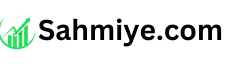In this guide, we’ll walk you through how to perform a Kwikset smart lock reset for various models. Whether you’re troubleshooting issues, preparing your home for new tenants, or simply updating access, a reset can bring your smart lock back to its default settings for a fresh start.
Kwikset smart lock reset may sound complicated, but it’s actually pretty straightforward when you follow the right steps. We’ll also help you understand when and why you might need to reset your device.
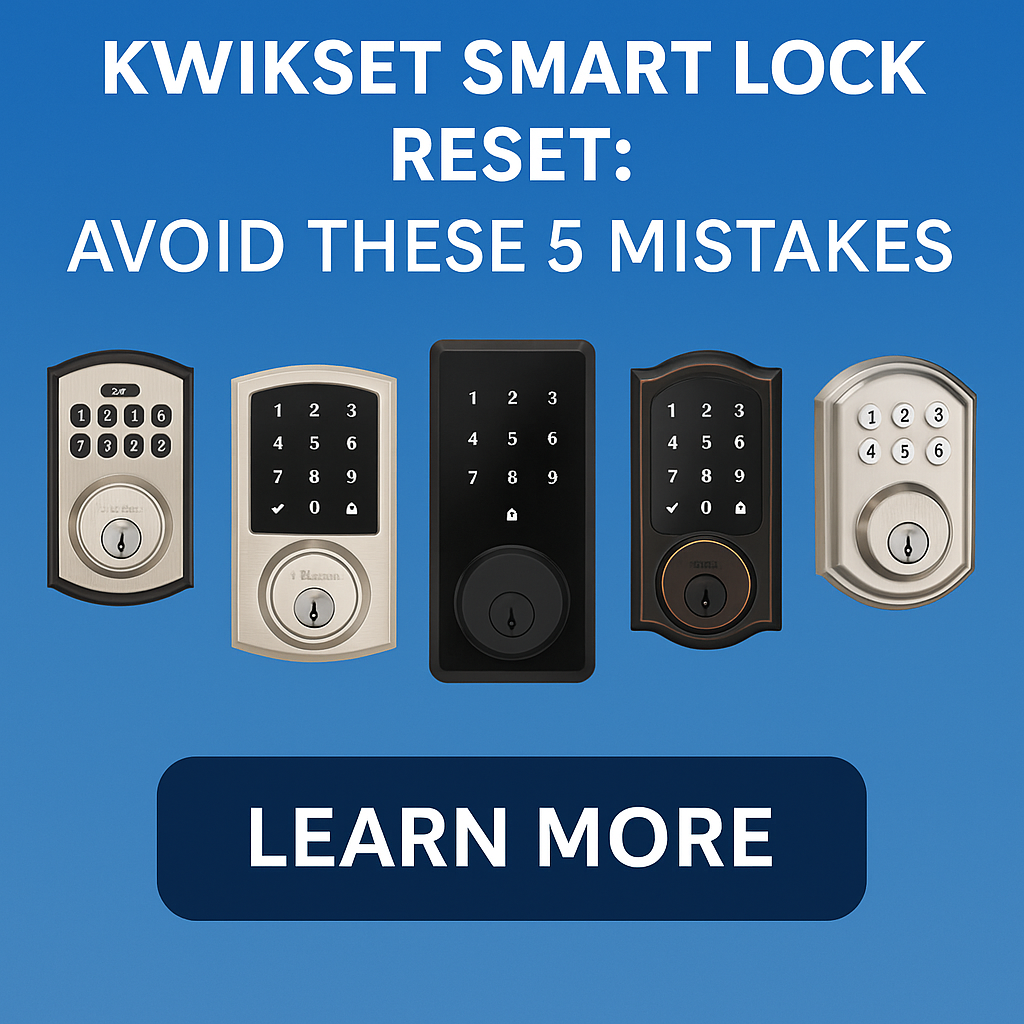
What is a Kwikset Smart Lock Reset?
A Kwikset smart lock reset refers to restoring the lock back to its original factory settings. This erases all existing user codes, Wi-Fi/Bluetooth pairings, and custom settings. It’s like giving your lock a clean slate.
When Should You Reset Your Kwikset Smart Lock?
- You’ve forgotten your programming code
- You’re selling your house or renting it out
- The lock is glitching or unresponsive
- You want to reconfigure everything from scratch
Step-by-Step: How to Reset Kwikset Smart Locks by Model
Let’s go through a full reset process for five of the most popular Kwikset smart locks:
1. Kwikset SmartCode 955 Reset
How to Reset:
- Remove the lock cover.
- Press and hold the program button.
- While holding the button, remove and reinsert the battery.
- Continue holding the program button for 30 seconds.
- Wait for the lock to beep and the LED to flash red.

What Happens After Reset:
- All user codes are erased
- Lock returns to factory default mode
- You’ll need to reprogram the lock
2. Kwikset Halo Wi-Fi Smart Lock Reset
How to Reset:
- Open the battery cover.
- Press and hold the “A” button (the reset button).
- Hold for 10 seconds until the status LED blinks red.
- The lock will reboot and reset.

After Reset:
- You’ll need to reconnect the lock to Wi-Fi
- Reconfigure through the Kwikset app
3. Kwikset SmartCode 917 Reset
How to Reset:
- Remove the lock’s battery pack.
- Press and hold the program button.
- Reinsert the battery pack while holding the button.
- Continue holding for 30 seconds.
- LED will flash green and beep several times.

4. Kwikset SmartCode 260 Reset
How to Reset:
- Open the interior side of the lock.
- Locate and press the reset button.
- Hold it for 30 seconds.
- When the LED flashes red, release the button.

5. Kwikset 991 Tustin SmartKey Reset
Note: This model doesn’t use electronic resetting but supports SmartKey mechanical rekeying.
How to Rekey:
- Insert current key and turn 90 degrees clockwise.
- Insert SmartKey tool into the slot.
- Remove the current key.
- Insert a new key and turn back to center.

Benefits of Resetting a Kwikset Smart Lock
- Clear out old users and codes
- Improve security when moving homes
- Fix technical issues
- Set up new smart home integrations
Reprogramming Your Lock After a Reset
Once you’ve completed a factory reset, you’ll need to set up the lock again. Here’s a quick breakdown:
Add New User Codes
- Press the program button
- Enter a 4-8 digit code
- Press the lock button to save
Enable Auto-Lock (If supported)
- Use the Kwikset app (for Halo)
- Or program manually on models like the 955
Reconnect to Wi-Fi/Bluetooth
- Use the app and follow the pairing instructions
Top 5 Kwikset Smart Locks – A Quick Comparison
Let’s take a closer look at some top-rated Kwikset smart locks that are easy to reset and come with premium features.
1. Kwikset SmartCode 955
- Battery Life: 3 years
- User Codes: 30
- Best for: Offices, public restrooms
- Reset Difficulty: Easy (button + battery)
2. Kwikset Halo Wi-Fi Smart Lock
- Remote Access: Yes (App + Wi-Fi)
- Smart Integrations: Alexa, Google
- User Codes: 250
- Reset Difficulty: Easy (hold A button)
3. Kwikset SmartCode 917
- Auto Lock Modes: Yes
- SmartKey Security: Yes
- Reset Difficulty: Easy
- Best for: Homeowners needing flexibility
4. Kwikset SmartCode 260
- Battery Life: 12 months
- Auto-Lock Timer: Customizable
- Security Rating: BHMA Grade 2
- Reset Difficulty: Easy
5. Kwikset 991 Tustin Combo Pack
- Mechanical Key Entry: Yes
- SmartKey Rekey Feature: Yes
- Best For: Traditional users with added security
Conclusion Kwikset smart lock reset
Kwikset smart lock reset is a quick and effective way to restore functionality or change access settings. Whether you’re using the advanced Kwikset Halo or a more traditional SmartCode 955, the steps are user-friendly and can be done in minutes.
Now that you understand how to do a Kwikset smart lock reset, you can ensure your home stays secure and optimized for every user.
Do you want more smart home devices visit our site
FAQs About Kwikset Smart Lock Reset
1. How do I reset a Kwikset smart lock without the key?
You can reset most Kwikset smart locks without a key by removing the battery and using the internal program/reset button.
2. Will resetting a Kwikset lock delete all user codes?
Yes, a full reset will erase all saved codes and settings.
3. Do I need Wi-Fi to reset the Kwikset Halo lock?
No, the reset itself does not require Wi-Fi. However, you’ll need internet to reconnect it afterward using the app.
4. How often should I reset my smart lock?
Only when troubleshooting, changing users, or transferring ownership. Not regularly.
5. Can I reset my Kwikset smart lock remotely?
No. You must physically access the lock to press the reset button.
Need help picking the best Kwikset smart lock for your home? Check out our full comparison above to choose the perfect match for your needs.